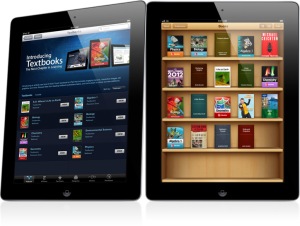 by Robin Worley, Ed.D.
by Robin Worley, Ed.D.
Pepperdine co-conspirator and digital-equity advocate Robin Worley has found a way to take the easy-of-use and multimedia functions of iBooks Author and make to resulting e-Book accessible to any device that can use Adobe Acrobat ereader software. Enjoy.
I wanted to make a multimedia etext for students, but ran into a little trouble. One, our students don’t have iPads to read the new iBooks created from iAuthor, and two, they aren’t getting them anytime soon.
But no worries, I found a way to create rich multimedia etexts or learning modules that your students can download for free on a Mac or PC. They can even take notes on it, highlight passages, and search through the entire text for a word or phrase.
The one thing you will need is Adobe Acrobat Professional. If you work at a school or university, you should have this on your computer. Your students won’t need anything other than Adobe Reader, which is free.
You can start creating your multimedia etext or learning module in iAuthor if you have a Mac running Lion. Just download iAuthor free from the Mac App Store. If you don’t have a Mac running Lion, you can do the same thing on Word. The benefit to using iAuthor is that you can start with one of their templates and it makes a great looking etext layout.
Regardless of whether you are using iAuthor or Word, the first step is to add your text. This can be text that you have written or text you’ve gleaned from various copyright free/open curriculum sources. You can then add any photos you’d like to your etext. You can also add links, but be sure to use the URL rather than embedding it so it will work properly when you turn it into a PDF.
You need to save room on your pages for your videos. If you are also planning to add audio files, place an image or text on the page that will designate where to place the audio.
The next step is to save this first phase of the ebook as a PDF. If you’re using iAuthor, go to Share/Export/PDF. In Word, just do a File/Save As/PDF.
Now we’re ready to add the rich multimedia. This is where you’ll need Adobe Acrobat Professional. Open your PDF in Acrobat, and then click on Tools/Advanced Editing/Movie Tool.

On the next screen, click on Choose and locate the movie that you have saved to your computer.

Select Snap content proportions, Embed content in document and Use no Poster.

Click OK.
Now double click on the box on your page, and then click on the Actions tab on the menu that appears. I like to select MOUSE ENTER then close.

That’s it. You’ve now added a video to your PDF!
You can do the same process for audio. You can download a speech from archive.org or another website, or you can record yourself using Garage Band or Audacity.
Now go to Tools/Advanced Editing/Sound Tool.

Draw a box around the words or image that you want to associate your audio file with. Make sure the Embed Content is checked. Then click OK.
Now double click on your box. Go to the Actions tab, then choose an action (Select Trigger), then OK.
Once you’re finished adding all the audio and video, save it and post it online somewhere that your students can access it.
How Students Can View It, Take Notes, Highlight, and Search
Instruct the students to download the PDF to their computer and open it with Adobe Reader (make sure it’s the latest version).
To take notes, select Comment in the upper right corner.
They will then be able to highlight text, take notes by making comments, and search through your materials.

To jump to a new spot in the etext, you can click on the page number at the top of the page or on thumbnails on the left side.
They can search for any word or phrase in the document by clicking on the attachments icon (paperclip) on the left side of the screen and then on the binoculars.

And that’s it. Happy reading, watching, listening. [Robin Worley]
Sources:
No iPad? No problem. Make a multimedia etext with iAuthor and share it with your students for free on any computer, by Robin Worley. http://edtechspiration.wordpress.com/2012/02/15/no-ipad-no-problem-make-a-multimedia-etext-with-iauthor-and-share-it-with-your-students-for-free-on-any-computer/ retrieved 2/20/2012.












So, after reading Robin’s article I wanted to know if the same multimedia options were available from a more economical PDF editor such as Smile Software’s PDFpen or PDFpen Pro. So I contacted tech support at Smile and got the following message:
PDFpen does not currently include multimedia support. We’re a bit leery of heading in that direction, as the playback is not nearly as universal as other PDF features. We’ll consider your note a nudge in that direction. Regards, Greg (Smile Support)
So, it does look like that the one large expense with this solution is that you have to use Adobe’s expensive Acrobat Professional. But as expensive as that is, it’s still way cheaper than buying a classroom set of iPads (which is, of course, way less expensive than a classroom set of Macs). Either way, this is a great opportunity for those of us interested in getting our multimedia work out there and not limited to iPad users. jbb